Learn how to integrate Logfire with Email to receive timely alerts for Logfire events. Logfire’s integration with Email allows alerts from Logfire to be notified to the users via their configured domain email address.
About Email Alert Integration
Logfire’s alert integration with Email is as easy as .
Integrating with Email
To set up the Email integration in Logfire, follow these steps:
Start Integration Process: On the integrations page within Logfire, select the Email under alerts dropdown menu on ADD INTEGRATION button.
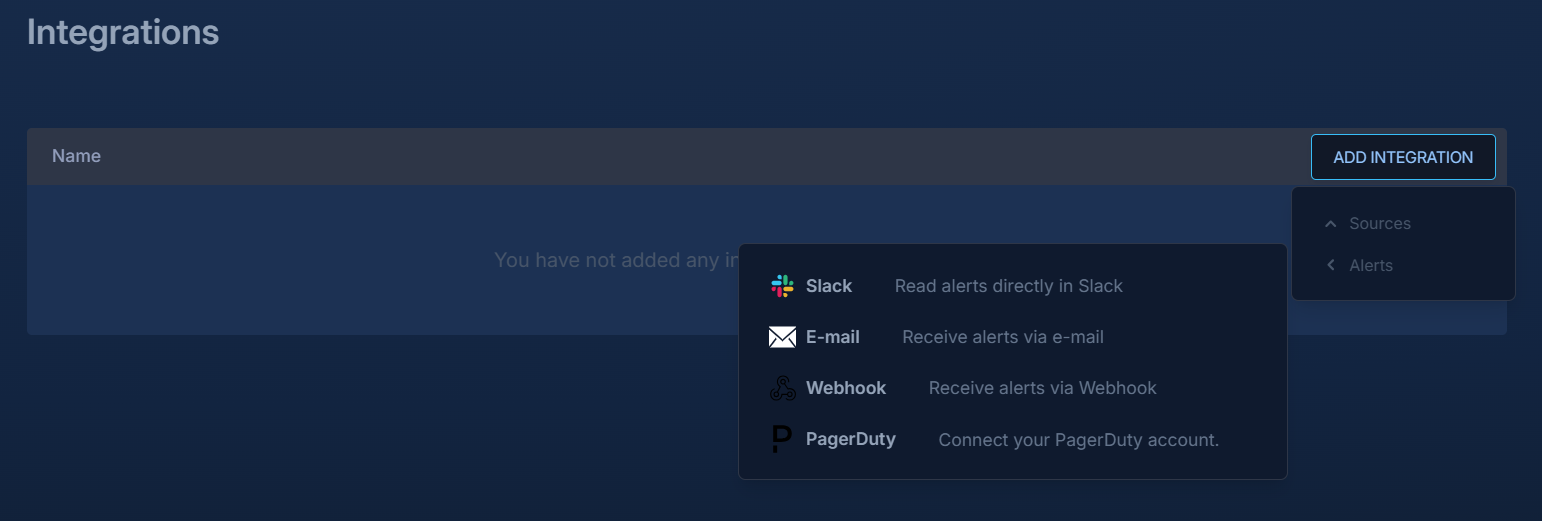
Alert Integration Provide Details: You will be required to assign a name for easy recall and the the Email Address for your domain where you want to receive alerts.
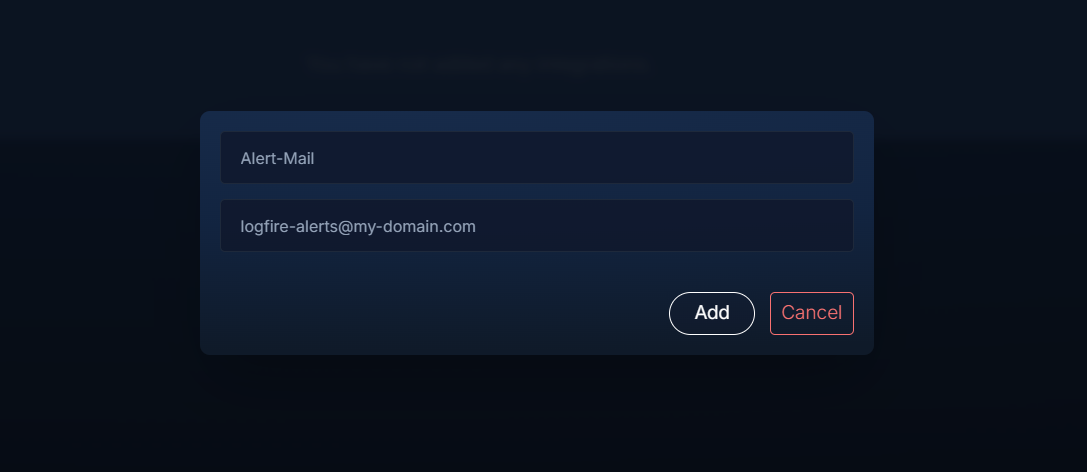
Email Integration List Integrations: After successful addition, you can see it in the list of integrations for your Team.

List Integration Save Your Logfire Alert: This completes the integration of your Email services to be recipient of alert events on Logfire alert trigger. To start receiving your alerts, you will have to add one of the Email service integrated to your logfire team to the alert and new alerts will be displayed in your Email incidents dashboard.
Deleting Your Email Integration
If you need to remove the Email integration:
- Access Integration Settings: Log in to the Logfire Web App and navigate to Integrations.
- Find Email Integration: Select your Email integration checkbox next to it.
- Remove the Service: Click the ‘dustbin’ icon in the integration list header if you want to delete.
By integrating Logfire with Email, you can streamline your alert management process, ensuring quick and efficient incident handling and response.