Logfire’s alert integration with Slack interfaces with the Slack API, enabling alerts generated on Logfire platform to trigger events in Slack. This integration ensures that your monitoring and alerting system is robust, responsive, and always in sync.
Integrating with Slack
To set up the Slack integration in Logfire, follow these steps:
Start Integration Process: On the integrations page within Logfire, select the Slack under alerts dropdown menu on ADD INTEGRATION button.
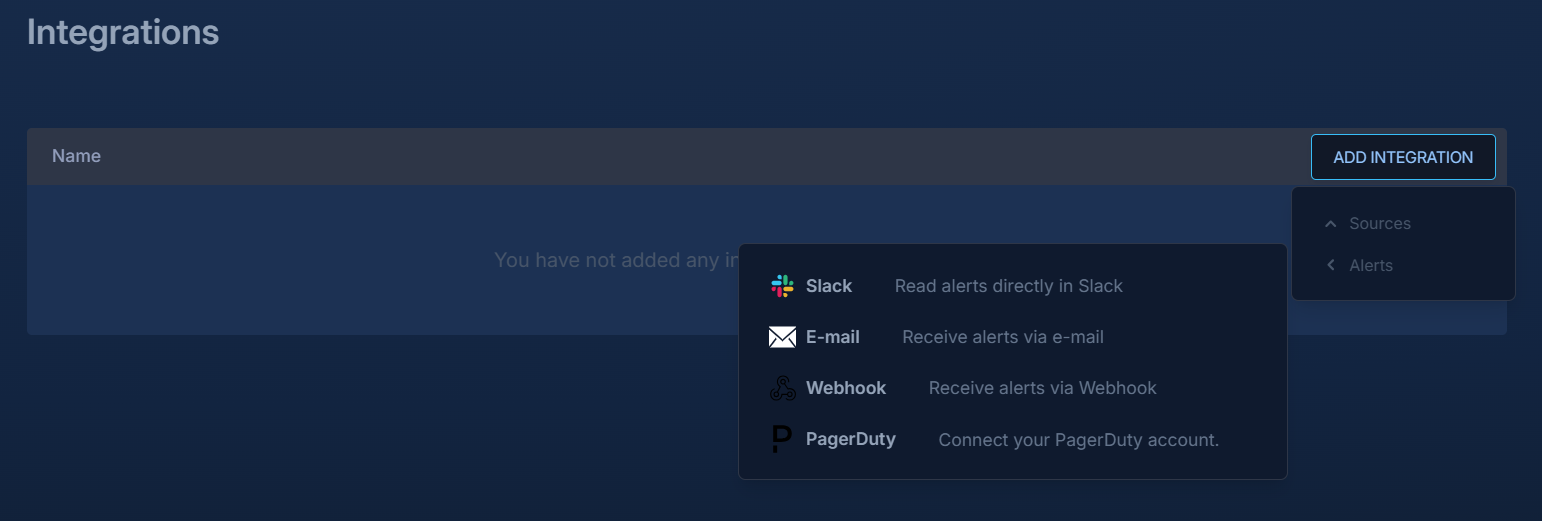
Slack Integration Authorize Integration: You will be redirected to Slack, where you need to authorize the integration for your Slack account.
Select Slack Channel: After authorization, select the Slack channel that will receive alerts from Logfire, and then click ‘Allow’.
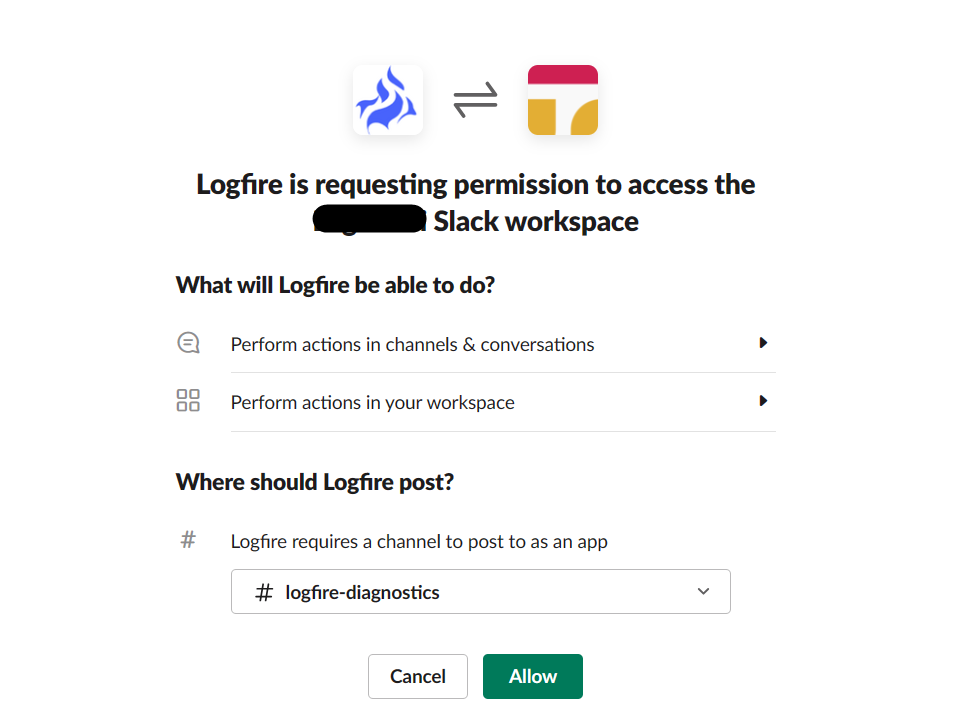
Slack Authorization Save Your Logfire Alert: This completes the integration of your Slack services to be recipient of alert events on Logfire alert trigger. To start receiving your alerts, you will have to add one of the Slack integrations in your logfire team to the alert and new alerts will be displayed in your chosen Slack channel.
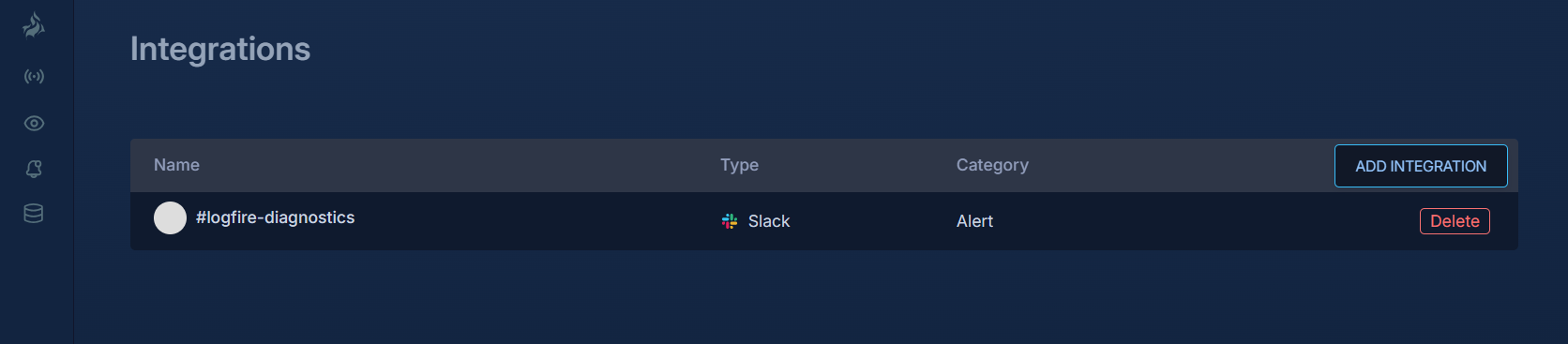
List Integration
Deleting Your Slack Integration
If you need to remove the Slack integration:
- Access Integration Settings: Log in to the Logfire Web App and navigate to Integrations.
- Find Slack Integration: Select your Slack integration checkbox next to it.
- Remove the Service: Click the ‘dustbin’ icon in the integration list header if you want to delete.
By integrating Logfire with Slack, you can streamline your alert management process, ensuring quick and efficient incident handling and response.